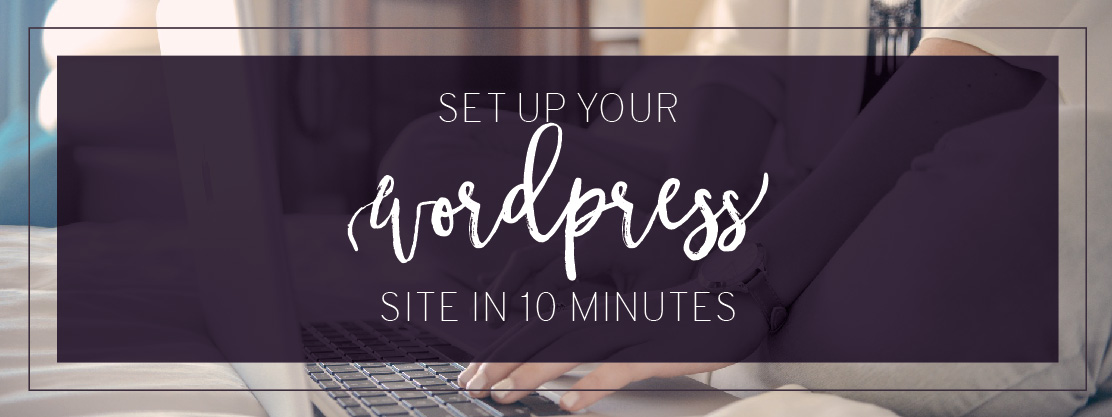Guest Blog: Set Up Your Wordpress Site in 10 Minutes
Hosting, c-panels, domains, installation software. It's all a little crazy and overwhelming.
Let's make the process of setting up your WordPress website as easy as possible. In less than 10 minutes, you will have your very own hosting, domain, c-panel and installed WordPress website!
Pin this image to your favorite business board!
Now you know quality hosting is important. You want to make sure that you have hosting that has 24-7 support if something goes wrong (because tech issues happen unfortunately) and a secure, protected space to build your beautiful, branded website. So click the link above to get started and walk through this tutorial, step by step, and in less than 10 minutes you will have everything set up!
Step One
Click here to get started setting up your new WordPress website. Once you clicked this link, you'll be on this page. Go to the web hosting tab and click on the shared hosting phrase!

Step Two
You're going to choose the shared hosting package and press the "get started" button.

Step Three
Get your freeeeee domain name. Or if you already have a free domain name then you just have to click the "I already have a domain" radio button and proceed on.

Once you decide on a domain you'll be led to the checkout page. Enter your details!

Now there are two options that may hold you up a bit. Let me explain what each of these mean so you can decide for yourself whether or not you would like either of these options.
Domain privacy keeps your contact information safe so that on domain registration websites no one will be able to see your personal information such as spammers or telemarketers. Your phone will blow up with random numbers that you will have to block every week. This is up to you, though! In no way does this impact your website, just keeping your personal information safe.
HackAlert monitoring is a service that SiteGround provides that checks your website every day and will email you if your website is infected or has been hacked. The service only notifies you and does not actually fix the problem, so this fee is completely up to you!

And now you pay the total which will take you to step four! We are half-way there and I'm so excited to get through these final steps so you can get to installing your WordPress website.
Step Four
Go back to siteground.com and log in. Now go to the "my accounts" tab. Once you are on the my accounts tab you will see a "go to Cpanel" button, click that! Now you are on the backend of the c-panel.

Step Six
Scroll down until you see the row that says "WordPress tools" click on "WordPress Installer."

So once you click on this, it will take you to the WordPress installer page. Just click the install button so we can fill all the details in about your WordPress website!

Step Seven
Now you have to choose the correct options and you will be on your way! So close!

Type in your site name and description or tagline here! Super simple step. Now make sure to keep the "enable Multisite" checkbox unchecked!

This is your login information that you are typing in here. So whatever you would like your username to be, type it here as well as your password. Choose a password that is more complicated because you do not want your site to get hacked. That's never fun.
A few things to keep in mind when installing WordPress:
- Make sure the multi-site button is unchecked
- Make sure the "limit login attempts" button is checked
- Choose your login information and keep it handy
Step Eight
Press the install button. Because all the cool people do.

And you will be led to a page with the site links of your NEW WORDPRESS WEBSITE. I'm jumping up and down for you! So find the link that says "yourdomain.com/wp-admin" and click on that. This will lead you to the backend of your WordPress website and from there you can upload plugins, themes, and design the pages of your site.
Step Nine
Celebrate. No but for real, you DESERVE this celebration. Throw a mini party. Dance a little bit by your computer. Pat yourself on the back. You deserve it.
Step Ten
I'm adding this step because I really love what you do and what you offer the world. Once you have completed your site, let me know! I want to see what you have created for your beautiful business. Tag me on Instagram or Facebook if you post the final site there. My Instagram handle is @marketbeautifully and you can find my Facebook Page at facebook.com/marketbeautifully Can't wait to see what you create!
If you would like to see how to install a WordPress website in action, watch this video! I made this just for you in case you may have been a little confused throughout the process. You got this, I'm excited for you!
Meet Our Guest Blogger:
I’m Haley, the founder of Market Beautifully and the host of the Market Beautifully podcast. I’m obsessed with tortellini and educating others on how to market as beautifully as possible in the business world. What you do is incredible and I want to help make your voice louder so that your message can reach more people. I’m a fan of ladies who are entrepreneurs at their core and believe that we will make a difference together.